Creative Commons, Copyrights, and Google Images
Digital Citizenship
I try to get teachers to think outside the four walls of the classroom, and how technology allows us to connect with others around the globe. The last thing I want to do is upset someone on the other side of the world because I used an image that was acceptable under Fair Use for Educators, but not acceptable on their part of the world. Now what?
Create my Own
I love creating my own. Hey, I minored in fine art in college, so it's natural for me. Do I have the time to create my own? Not always, and others can do a much better job than I.
Creative Commons
There is an answer, it's called Creative Commons. Dare I share that I hadn't heard of Creative Commons prior to the Edublog Teacher Challenge?
Types of Creative Commons Licenses
There are a few different Creative Commons licenses. Always give credit to the original, and it's best to place a link directly to it.
Key: CC means Creative Commons
Attribution By -- You allow others to use your work the way you've requested, provided they give credit to you.
the ND = means NoDerivs (no derivatives) the original can't be changed.
the SA means Share Alike, which means others can make derivatives (changes to the original), but can only license it identical to the license that governs your own work.
the NC means Non-Commercial, so you can't make a profit off of it.
How do I know if the images are under Creative Commons?
Sue Waters made a brilliant post on searching for Creative Commons in the Edublogs Teacher Challenge. I can use her suggestions when I'm at home; however, I found using Compfight (on safe mode) and Flickr CC weren't viable options to use within my school district. I discovered the Advanced Search in Google does allow you to search Creative Commons.
 |
| Step 2. Advanced Search |
Searching for Creative Commons in Google
- Go to www.google.com.
- Click on "Advanced Search." This is just to the right of the search box.
- Click on the + to expand the "Date, usage rights, numeric range, and more."
- In the "Usage Rights," select the license you wish to search for.
 |
| Step 3. Expanded Date, usage rights, ... |
 |
| Step 4. Usage Rights |
This is what should be cited:
- Credit to creator
- Title of the work
- A link to the URL where the work is hosted
- The type of license
My Pledge
I pledge to do my best to share this information with others, walk the talk, and educate students and teachers how to use Creative Commons.
I want to thank Edublogs Teacher and Student Challenges for introducing so many to Creative Commons. Thank you Techie Brekkie for your post on Creative Commons. I want to thank ARC Centre of Excellence for Creative Industries andInnovation through Creative Commons Australia and the Copyright Advisory Group of the Ministerial Council of Education, Employment, Training and Youth Affairs for the information on searching for Creative Commons in Google.
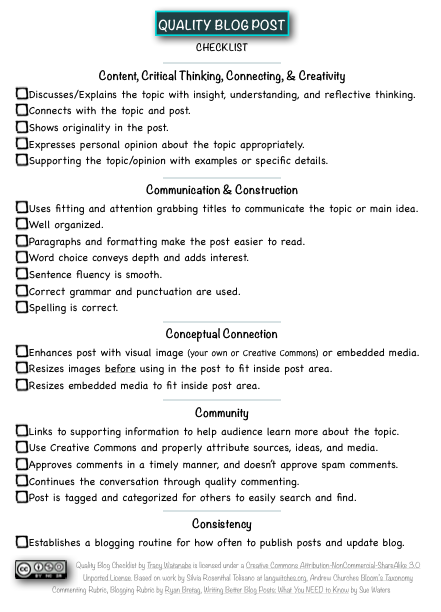
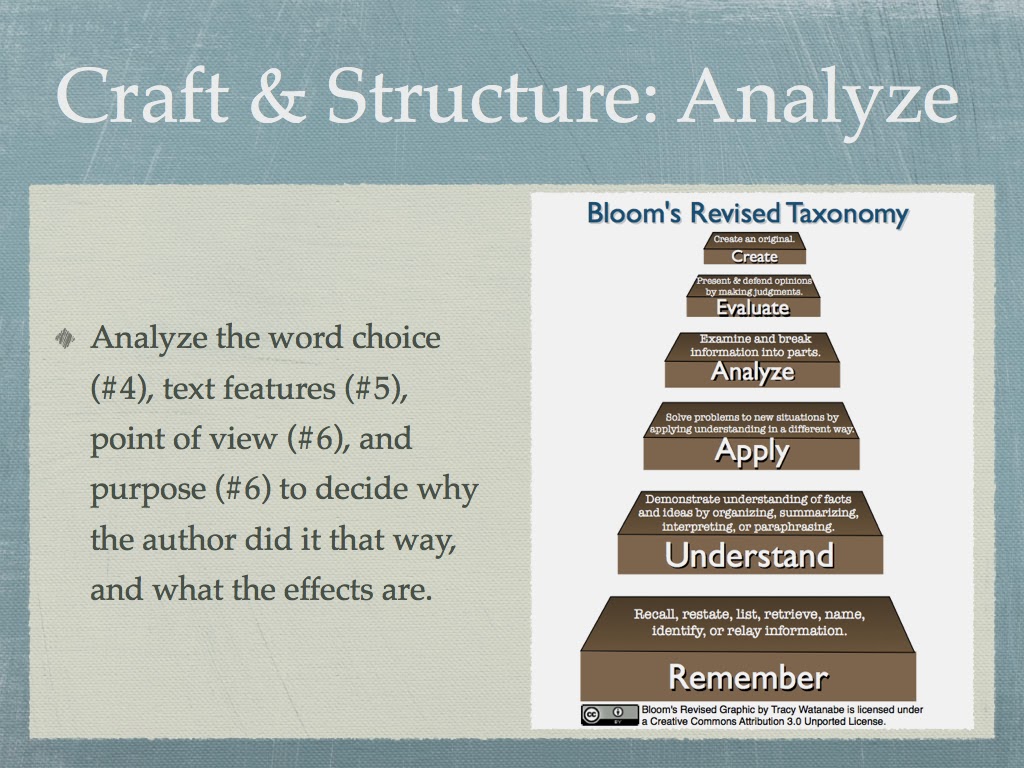
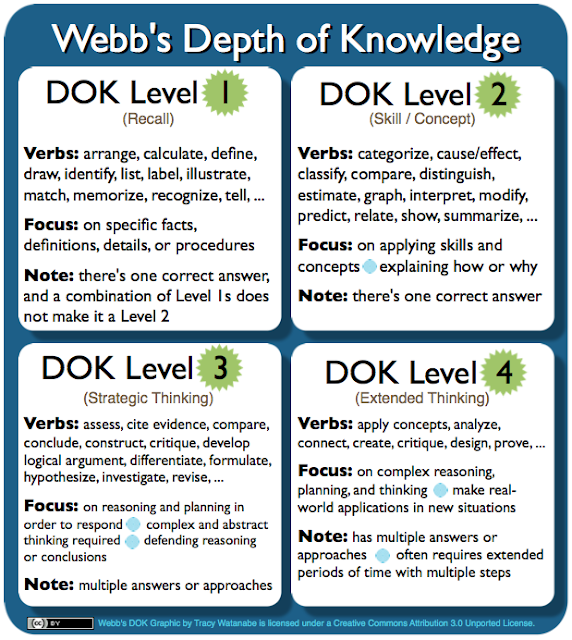
Really great post on Creative Commons and use of images, Tracy! There are a lot of educators that are very active online that aren't aware of Creative Commons. So I'm really pleased that my post on use of images helped you learn about it.
ReplyDeleteBut more importantly you're post has helped me reflect on how I write about use of images. I'm very aware that Flickr is blocked in Schools and Districts so should have thought to include the Google advanced image search option. Thanks for bringing this to my attention and now I'm going to think about how I can extend my posts on this topic to bring in these other types of tools.
Thanks Sue!
ReplyDeleteI appreciate all you've done to educate so many about Creative Commons! The Internet wasn't really around during my early college years, and Creative Commons didn't exist when I got my teaching credential. When I went back for my Master's in Education (Curriculum and Instruction), Creative Commons did exist, however I only remember discussions on Fair Use... So, I'm extremely grateful for your posts and the Edublog Teacher Challenges.
When I asked some highschool students in my district, they let me know that most of them use Flickr so I was able to let the know about FlickrCC. But, it wasn't until I dove into the Edublog Student Challenge with Mrs. Martinez's class, that I discovered we couldn't use it at school.
The Google Advanced Search option is the natural solution because that's what the students use since they only have Google Apps... which means Google images are the easiest. Plus, our students don't have hard drive space on local servers -- the only place they can save is in the Google Apps cloud. Hence, they usually link images by URL instead of saving them. Now, I know how to teach them about Creative Commons. So, thank you so much! You have made an impact on many.
Kind regards,
Tracy
This post was written over two years ago, and FlicrCC is not blocked in our district at the moment. I like using Compfight to search for FlicrCC images or BlueMountains.
ReplyDeleteFor more information and more resources for Creative Commons, dig into The Educator's Guide to Copyright, Fair Use, and Creative Commons.