Google Classroom 101
Google Classroom with iPads too
Google Classroom is not just for Chromebooks, it's a useful management tool for other platforms such as iPads as well. For instance, one great way to collect student creations and manage the workflow on iPads is through Google Classroom.
What is Google Classroom and how does it work?
Why should I consider Google Classroom?
Here are a few reasons why Google Classroom should be considered:
- It helps organize discussions, assignments, projects, or assessments online.
- Classroom helps students organize their projects, assignments, tasks, etc. and keep track of upcoming assignments, or assignments already turned in and teacher feedback or grades.
- Classroom could foster communication.
- Classroom saves time, especially when working with Google Apps, and it is free. NOTE: You must have a GAFE account to qualify to use it.
- Here are 20 things you can do in Google Classroom by Alice Keeler.
- Here are 50 Things You Can Do With Google Classroom by Alice Keeler.
Using Google Classroom with iPads or Android?
- First, you'll want to download the app in iTunes or Google Play.
- Below is an overview for using Google Classroom with iPads:
- Click here for a tip on saving from the iPad to Google Classroom.
More Tutorials and Resources
Where can you go to find out more about using Google Classroom? -- See below:
- Classroom Help -- Google
- More tutorials -- curated by Educational Technology and Mobile Learning
- Oodles of resources -- curated/created by Alice Keeler
- Using Google Classroom as a Differentiation Strategy -- by Tom Mullaney
- Get your students on the same (web)page, instantly -- with Chrome Extension -- post by Catherine Davis
I remember the first debut of Google Classroom, and appreciate how it has evolved and improved the e-workflow in the classroom.
- What might be some other benefits of Google Classroom?
- What are some questions you still have about using Google Classroom?
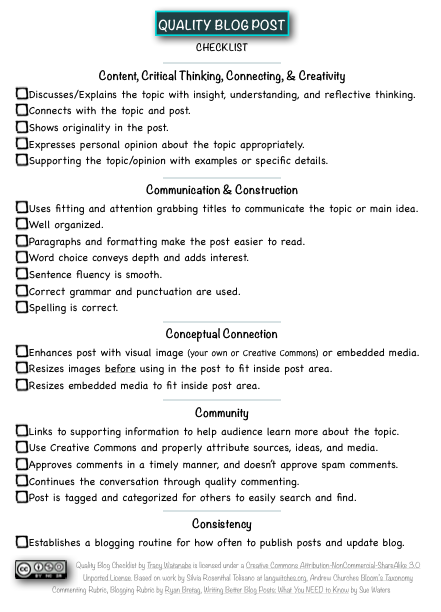
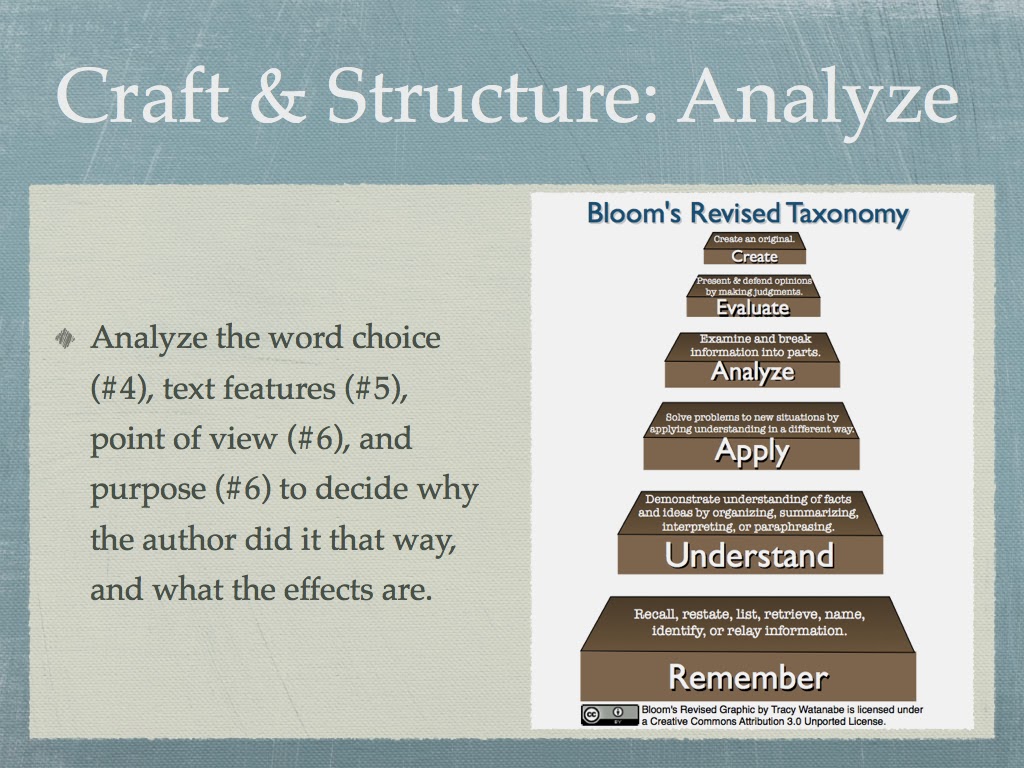
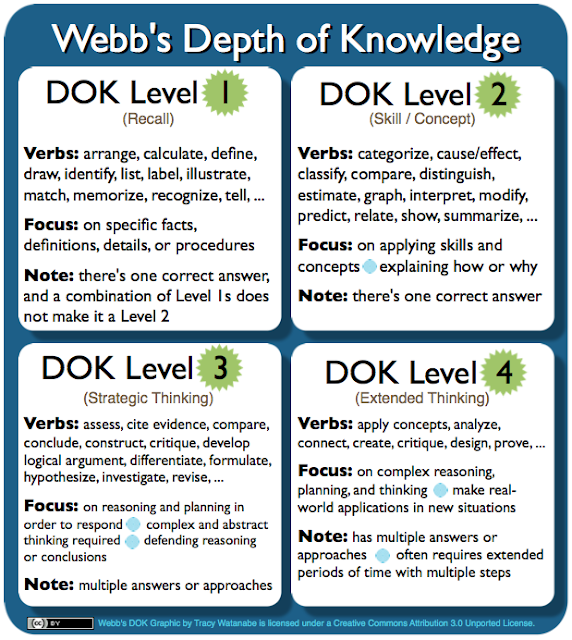
Another good resource is a new book by Catlin Tucker: Creatively Teacher Common Core Literacy Standards with Technology. I just started using Google Classroom and her book has helped tremendously.
ReplyDeleteThanks for sharing. Catlin Tucker has fabulous resources for Google Classroom and Google Apps for Education.
DeleteHere's another terrific resource to add to this collection: 100+ Great Google Classroom Resources for Educators by Vicki Davis.
Here are some updates.
ReplyDelete