Readability Tech Tools for ELA Standards
Readability levels are an important ingredient for figuring out text complexity. Reading Standard 10 specifically states that students must read complex text, "Read and comprehend complex literary and informational texts independently and proficiently."
Text complexity reminds me of a s'more. It contains three main parts, and while you can talk about each ingredient separately, it's not really a s'more until you put them all together.
Tools for readability
Have you ever wondered if the text on a website is the appropriate reading level for your students? Here are some tools for assessing the quantitative measures of readability:
- Online-Utility.org: Determines the Flesh-Kincade Reading Level by copying and pasting the text into the box.
- Lexile Analyzer: You can scan your text (or type it in) to see the complexity of what you've written (or text in any website). Note, you'll have to register to use this site.
- ATOS: Determines the ATOS reading level by copying and pasting the text into the box.
- Lexile: This site helps you find the lexile range, and recommended books for that range.
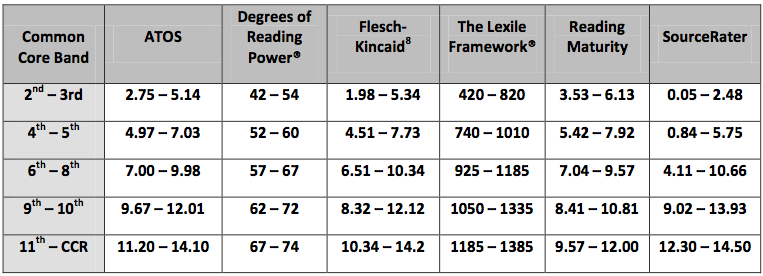 |
| Table: Supplemental Information for Appendix A of the Common Core State Standards |
Text with adjustable readability
- ReadWorks: Reading passages, lessons, and units with comprehension questions for K-8th and by select domain or standard.
- Newsela: You can find current events by content area. Create student accounts and it will provide different copies of an article with various reading levels.
 |
| Here's an example of the Newsela teacher dashboard |
- Wikipedia: Even though some might consider Wikipedia as a site with questionable reliability, it is a site that shows current understanding of a topic by the public. Furthermore, it might be a good place to start a search because it provides a broad overview of the topic. It also allows you to adjust the vocabulary to Simple English, which may assist English Learners or other students when reading the text.
Online portfolios
There are many tools that can be used as a portfolio. The beauty of a portfolio is it shows growth over time.
Have you considered these tools for portfolios?
- Edublogs, Wordpress, Blogger, or Kidblog: Blogging allows writers to connect with an audience beyond the four classroom walls.
- WeVideo or YouTube: Vlogging (video blogging) again allows authors to connect with a global audience. Both of these have built in video editing tools.
- Evernote: This tool is great for note taking, keeping documents organized, and annotating documents. Other tools that work with Evernote are: Skitch, Penultimate, Web Clipper, etc.
- Flickr: Photography portfolios allow students to create personal history museums, collecting photographs of artifacts and sharing the importance of those artifacts. (A special thanks to Denise Krebs for this idea.)
There are many resources available for learning the ELA standards. Technology is included in those standards. We are no longer in a day and age of putting technology off as something we didn't get to. Technology is essential for students to be prepared for college and careers, and it is built into today's learning standards.
- What ELA tools and resources would you add to this list?
- What other thoughts or ideas from this post would you like to challenge, add to, or share?


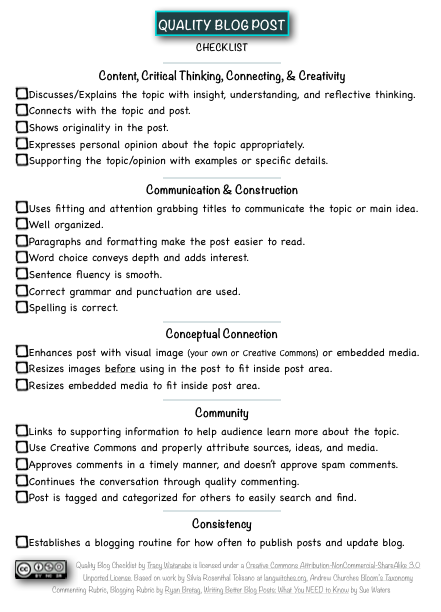
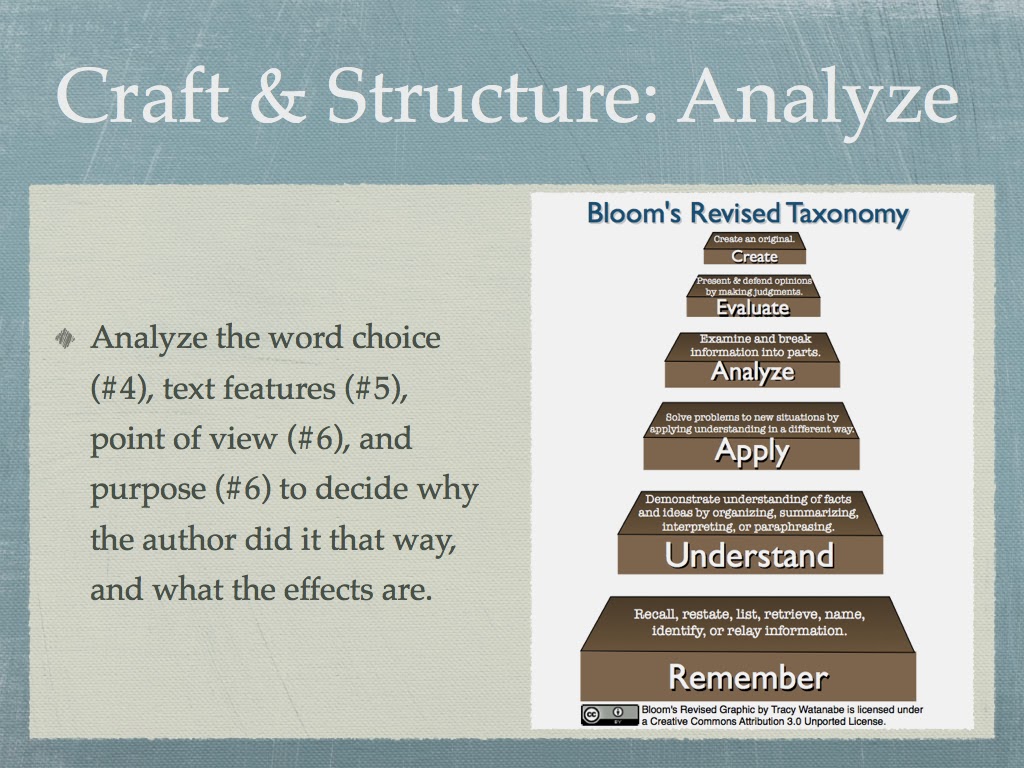
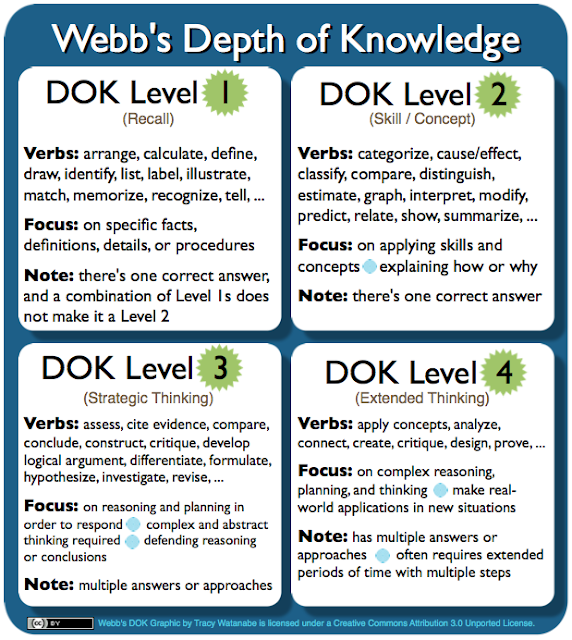
Choosito: This search engine will filter by reading level and subject area. **Thanks to Penny Kynigou for her Tweet sharing this with me!
ReplyDeleteAchieve 3000: This is similar to Newsela with adjustable lexile for the same reading topic, and goes further ... with more options. "Achieve3000® provides the only patented, cloud-based solutions that deliver daily differentiated instruction for nonfiction reading and writing that’s precisely tailored to each student’s Lexile® reading level."
ReplyDelete