Formative Assessment with Plickers
While there are many ways to formatively assess students, I recently saw Eric Sheninger use Plickers during his workshop at the Ventura County Office of Education, and thought, what an easy and inexpensive way to quickly assess groups!
.@E_Sheninger Using Plickers #l3vcoe pic.twitter.com/rEHcTMgNKb
— Tracy Watanabe (@tracywatanabe) November 7, 2014
- Collect data from multiple choice or true/false questions from a group.
- View data as a group snapshot in a graph, or view individual data from audience.
- Quick, low-tech tool to use, especially when you don't have the budget for clickers.
- Teacher/Facilitator creates an account at Plickers.
- Download app for portable device: iTunes or Google Play.
- Print out a set of reusable cards.
- Add class(es).
- Create questions.
 |
| Click here to download as PDF |
- How do you use technology to make you more effective, efficient, and informed?
- What other tools do you like to use to gather information from your audience?




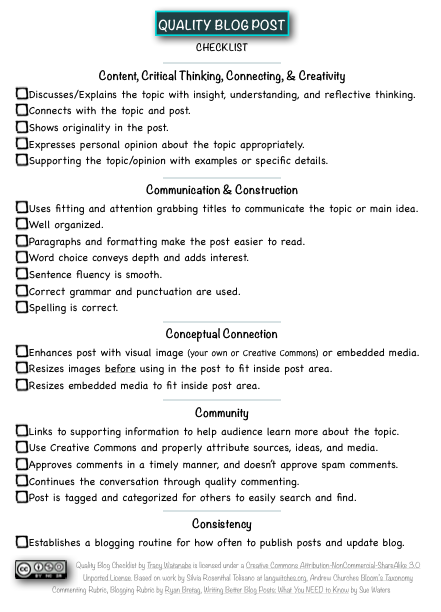
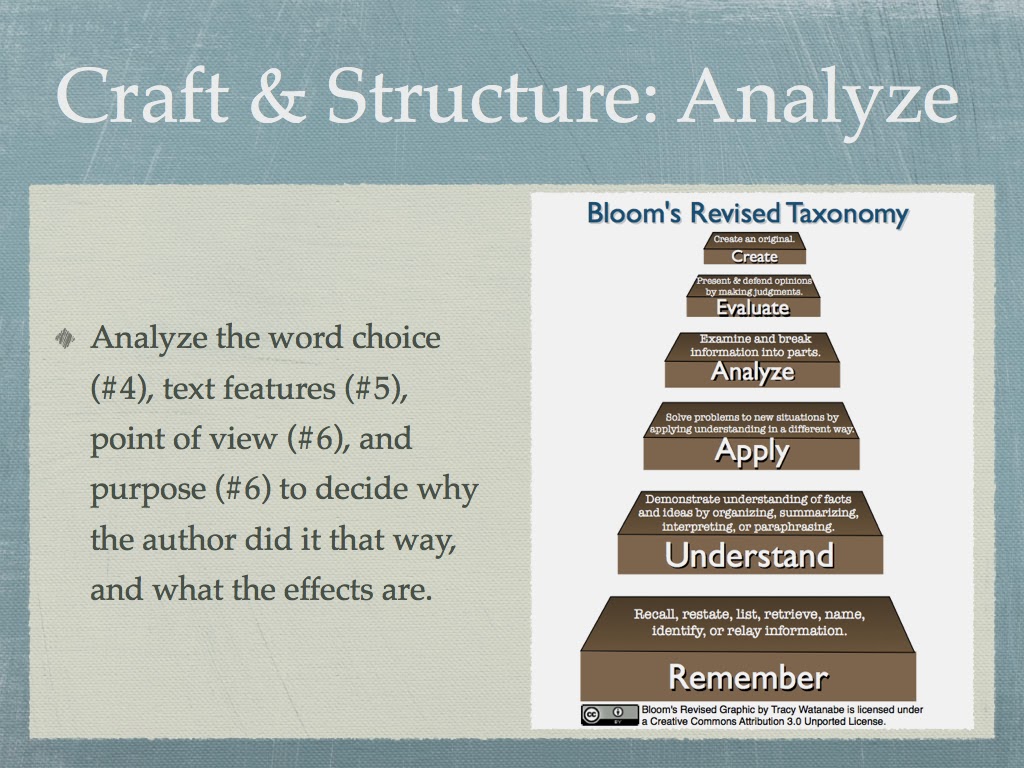
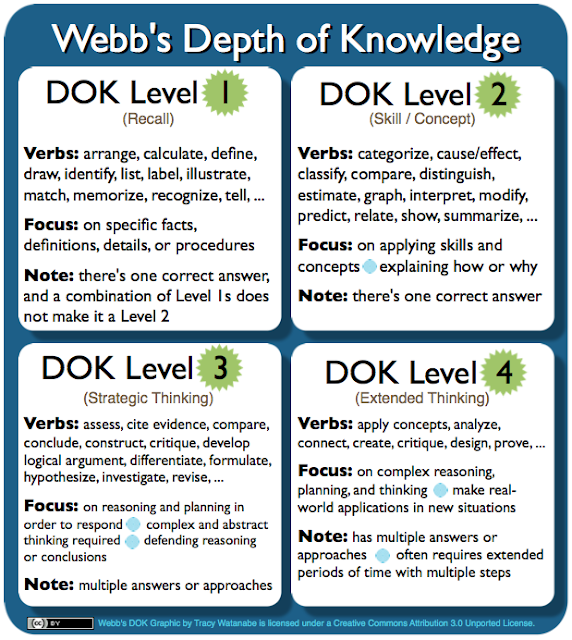
I love how simple this is to understand! What software did you use for the pics? Thank you!
ReplyDeleteThanks! I'm glad this is useful! I used Pages to create the pics.
Delete