QR Codes in the Classroom
QR (Quick Reader) Codes are like bar codes to quickly connect you to text, websites, audio clips, videos, etc.
QR Code Reader
The device will need a QR Code Reader. My current favorite is still i-Nigma because I've found that audiences typically do not need to leave their seats to scan the QR Code from the screen I'm presenting from, while other readers have not been as reliable.
There are also QR Code Readers for Chromebooks and other devices that have cameras.
QR Code Generator
There are several ways to create QR Codes, however my current favorite is GOQR.me. Below are the instructions for two different ways to use it:
Using QR Codes in the Classroom
There are many ways QR Codes can be used in the classroom beyond quickly viewing a website. Some ideas and more resouces are listed below:
QR Code Reader
The device will need a QR Code Reader. My current favorite is still i-Nigma because I've found that audiences typically do not need to leave their seats to scan the QR Code from the screen I'm presenting from, while other readers have not been as reliable.
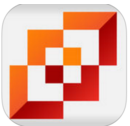 |
| i-Nigma |
QR Code Generator
There are several ways to create QR Codes, however my current favorite is GOQR.me. Below are the instructions for two different ways to use it:
Using QR Codes in the Classroom
There are many ways QR Codes can be used in the classroom beyond quickly viewing a website. Some ideas and more resouces are listed below:
- From Tom Barrett's work, 40 Interesting Ways to use QR Codes in the Classroom
- ISTE's post by Luis Perez and Kendra Grant, 4 AR iPad Apps and QR Codes to Build Executive Function and Engagement
- The Physical Educator's skills posts for PE, Create Skills Posters
- Nancy Alvarez' work, Rhyming Words QR Code Fun
- Tony Vincent's 2014 post, What’s Up with QR Codes: Best Tools & Some Clever Ideas
- Tony Vincent's 2012 post, Introduction to QR Codes
Final Thoughts
This information was previously referenced in my 2012 post at blogs.goaj.org, and has since been updated.
- How might you use QR Codes in the classroom?
- What questions do you still have?
This information was previously referenced in my 2012 post at blogs.goaj.org, and has since been updated.

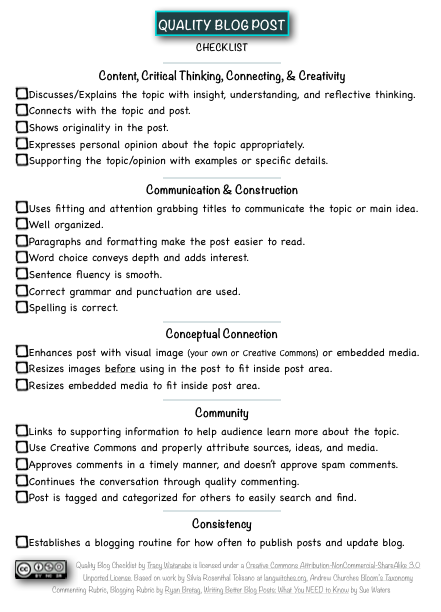
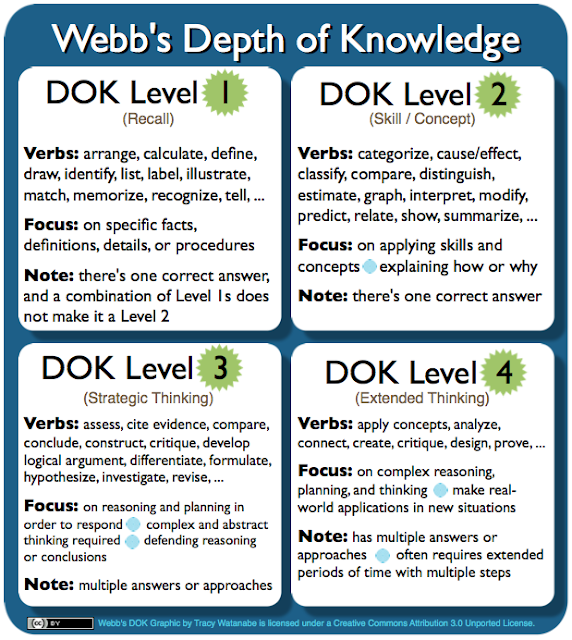
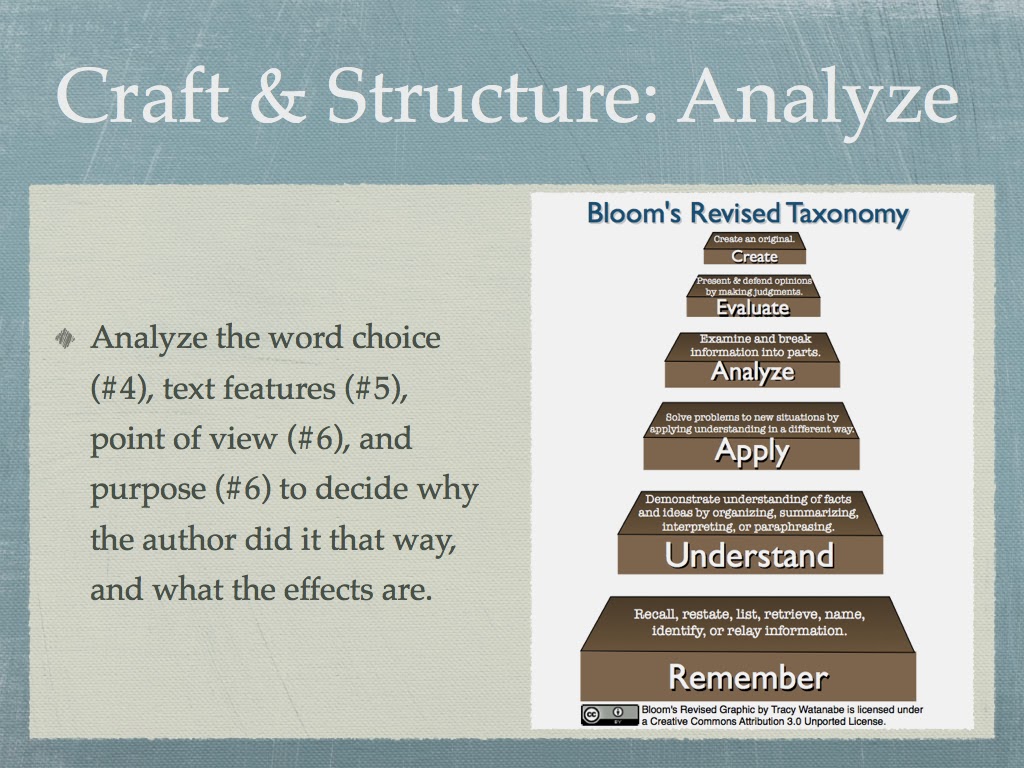
Comments
Post a Comment
Directions for posting:
1) Choose "Comment As" first. If you don't have a Google/Blogger account, you can choose Name/URL and type in your name, then place the web site that best describes you in the URL (i.e. www.ajusd.org). Or, you can choose "Anonymous".
2) You may need to press "Post Comment" more than one time.
It is always wise to copy your comment before pressing "Post Comment" just in case something happens.
3) Type in the word verification.
4) If you did everything correctly, it will state, "Your comment has been saved and will be visible after blog owner approval." If you do not get that message, please try again.
Click here for a tutorial on how to comment.
Thank you!