Conversations of Collaboration Coaching
Technology Integration Progression:
Key: 1 Beginning - 5 You've Arrived
- How much will you pay me to attend the training?
- I might take a class, and I might use it to teach.
- I might let my kids use the technology in class, but I need to guide every step of the way, and I really need to know the program before I can. I will use it to teach.
- I will use technology for teaching and learning. I will allow the students to create products for learning, but I still limit what technologies they can use.
- I will use technology for teaching and learning. Students will learn through creating products or project-based learning with whatever technology is accessible to them. I am comfortable learning with and from the students.
It's coaching skills 101. Listen to them. Paraphrase what they are saying to make sure you understand, and to show you are listening. Then, ask questions to think about what the next step(s) could be. Finally, set up a plan for what to do next time you meet.
Here's an example of a collaboration coaching conversation:
This post was inspired by Peer Ed; Laurie Dias' article, “Integrating Technology: Some Things You Should Know” (Learning and Leading with Technology); and current discussions in the ISTE Community Ning.
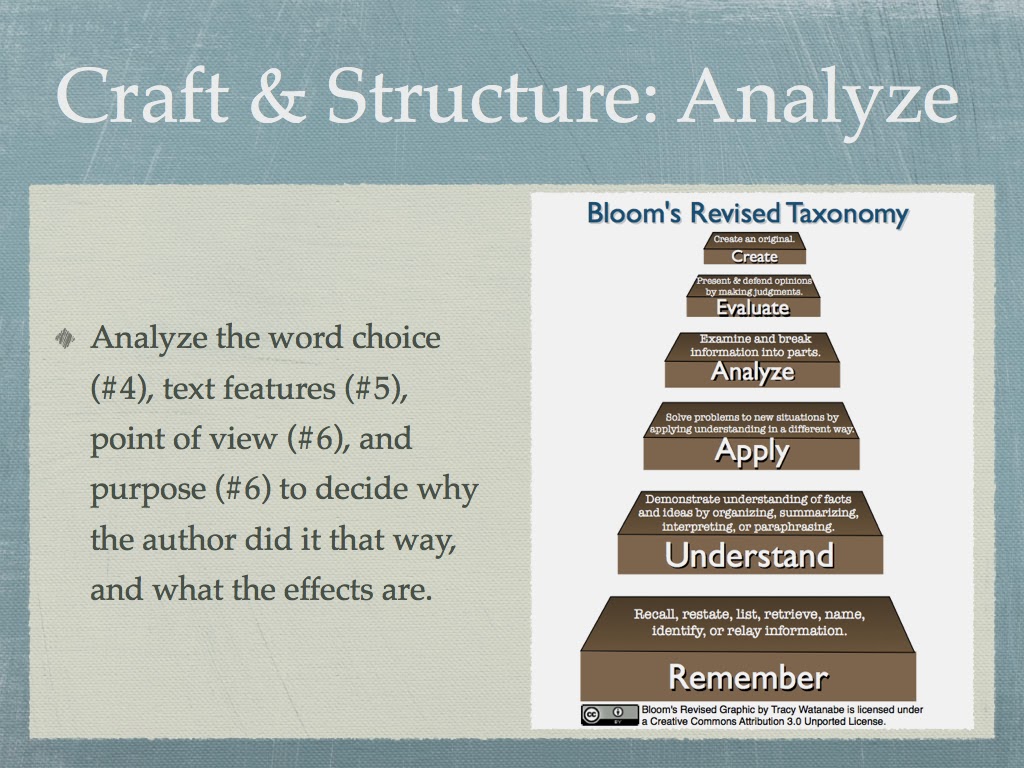
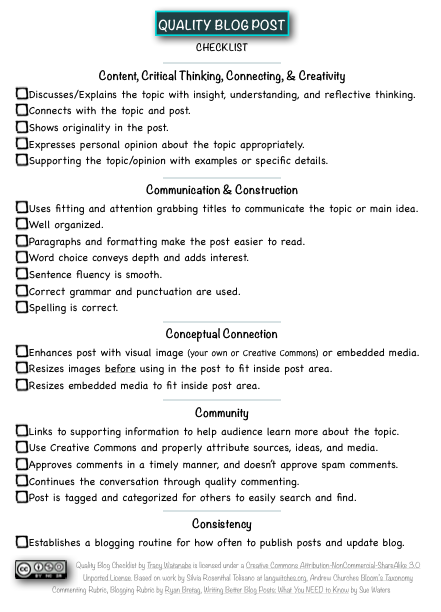
Jerry Paterson:
ReplyDeleteI like the 5 stages, and I would put most of my peers at the 3-4 level. With all of the changes here at the high school, some teachers are reluctant to try too many new things.
Side note: I couldn't get the video to play!
Thanks, Jerry, for the heads up about the video not working. I believe I fixed it now.
ReplyDelete