Using Google in Interesting Ways--Learned at ISTE13
After watching the above video, I decided I needed to learn more about what Google offers. At ISTE13, I attended several sessions which added to this quest, including Cool Google Tools for the BYOD Classroom by Tammy Worcester, and Real World Math Lessons with Google Earth by Thomas Petra.
Google tips learned from Tammy Worcester:
- Locations and Google Forms: In a Google Form, collect a location and some interesting facts, then place the data in batchgeo to create a map with pins noting the interesting facts (which can be embedded in a blog post or web site to share with others). For example, pick a dream vacation spot and share why; research state landmarks; choose the college you want to attend (or attended); etc.
- Have a Google Form Graded for You: You can download templates with 5, 10, 15, or 20 questions. When the teacher creates the quiz, enter the correct answer at the top of the form and click the score at the bottom. Your quiz can actually be shown from a PowerPoint, Google Presentation, or Keynote, and students mark their responses in the Google Form.
- Here are my raw notes from this session with more ideas.
Real World Math Lessons with Google Earth by Thomas Petra:
- Thomas Petra brings math to life through Google Earth. He has specific concepts, measurement lessons, PBL, and more on his site. Lesson downloads for Google Earth (.kmz) and SketchUp (.skp) are available on his site.
- Here are my raw notes from this session.
 |
| Jon Castelhano and me at the Google booth at #ISTE13 |
I have so much more to learn about all Google offers. I am starting a new folder in my RSS reader for all my needed Google learning.
- Who do you recommend I should place in my Google RSS folder for learning?
- What are your favorite Google scripts, extensions, and apps?
- What innovative and interesting ways do you use Google products in the classroom?
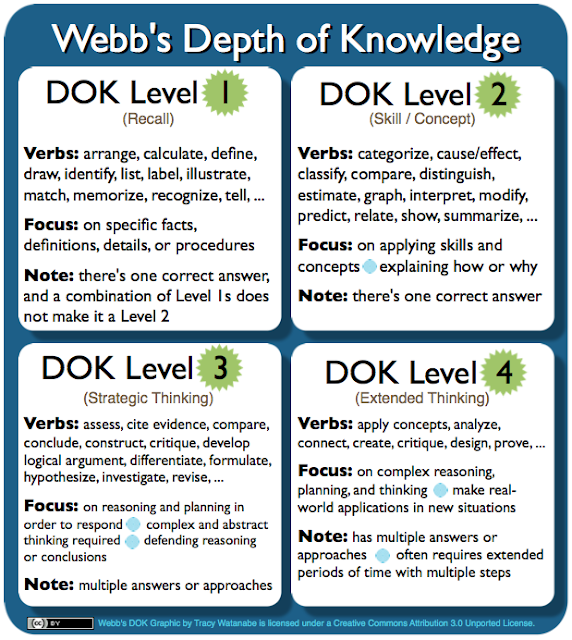
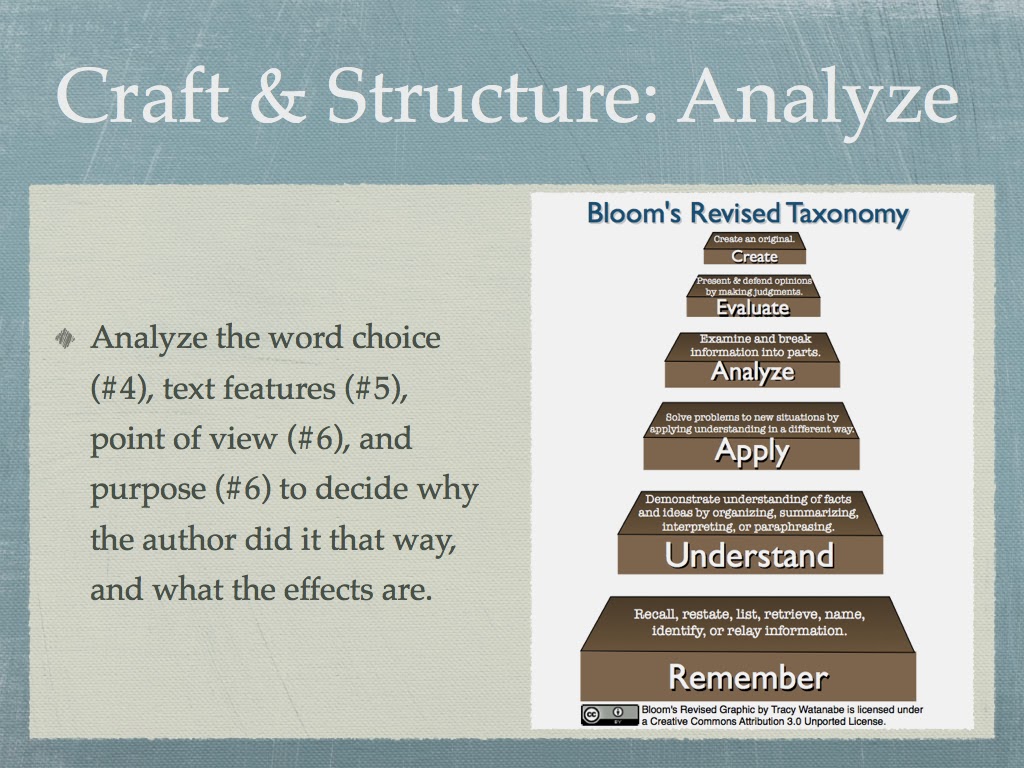
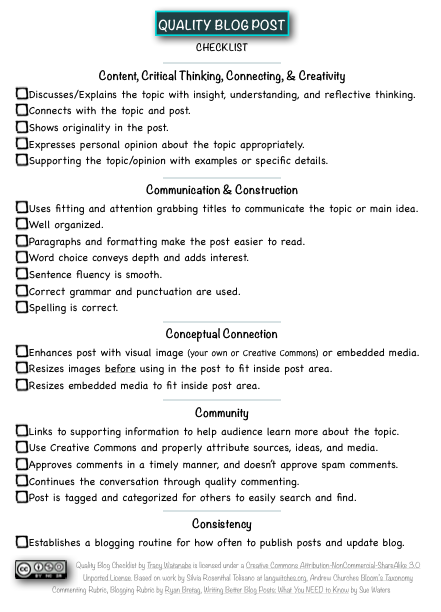
Thanks for sharing you notes from itse!
ReplyDeleteI recommend following http://www.freetech4teachers.com/
Richard Bryne. I have received tons of useful apps and ideas!
Also Eric Curts http://www.ericcurts.com/
Can you please double check the settings on the grading templates? I was not able to access. It asked me to log in and then gave me a 404 error.
Hi Annette,
DeleteThanks for sharing the resources. I agree, Richard Byrne shares amazing resources on his blog. I usually go through his blog in my RSS feeds a few times a month and bookmark them in Diigo so I can pull them up easily at a later date. I hadn't seen Eric Curts' site before, and appreciated all the resources on the "Speaking" and "CV" pages.
Thanks also for passing on the information about the grading templates. For the templates, I believe you need to be logged into your Google Drive first in order to access. Did you try that?
Kind regards,
Tracy
Hi Tracy,
ReplyDeleteThis is so timely as we just received a Chromebook for the summer. Our district is going "Google Apps for Education" and we are truly excited. While I have dabbled a bit with docs and forms, I've never really been great with a lot else. Looking forward to exploring. Thanks for your notes and ideas!
Best,
Nancy
Hi Nancy,
DeleteIt looks like we'll be learning more about the Chromebook together because that's the device we've adopted as we continue with 1:1 at the high school. We've had Google Apps for the past five years, but the Chromebooks are new... Looking forward to our continued learning together!
Kind regards,
Tracy
Very exciting Tracy - Perhaps we could collaborate on something this summer...would love to see how to put some of this in action. Any ideas?
DeleteHi Nancy,
DeleteMaybe we could get together in a G+ Hangout and brainstorm a bit.
Kind regards,
Tracy
Hi Nancy,
DeleteI wanted to share this post I wrote about Chromebooks and the Chrome Web Store. Hope it helps!
Kind regards,
Tracy
Wow! What fun! I have been meaning to learn all this.... now you inspire me to ! And guess what, Tracy? I’ve nominated you for a Liebster Award – a way to discover new blogs and learn more about the bloggers. Visit my blog post about it to learn more about the award AND me: Liebster: Discover New Blogs Keep the learning going!
ReplyDeleteThanks Sheri! Always love learning and sharing with you!
Delete