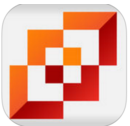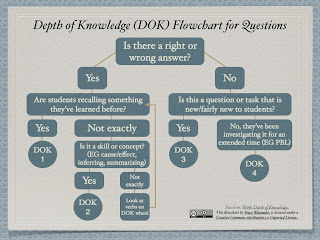Google Classroom 101
Google Classroom integrates Google Apps for Education (GAFE) tools such as Google Docs, Gmail, and Google Calendar to name a few. It then allows the teacher to distribute and collect assignments paperlessly. Google Classroom with iPads too Google Classroom is not just for Chromebooks, it's a useful management tool for other platforms such as iPads as well. For instance, one great way to collect student creations and manage the workflow on iPads is through Google Classroom. What is Google Classroom and how does it work? Why should I consider Google Classroom? Here are a few reasons why Google Classroom should be considered: It helps organize discussions, assignments, projects, or assessments online. Classroom helps students organize their projects, assignments, tasks, etc. and keep track of upcoming assignments, or assignments already turned in and teacher feedback or grades. Classroom could foster communication. Classroom saves time, especially when working with Go...