Screenshots
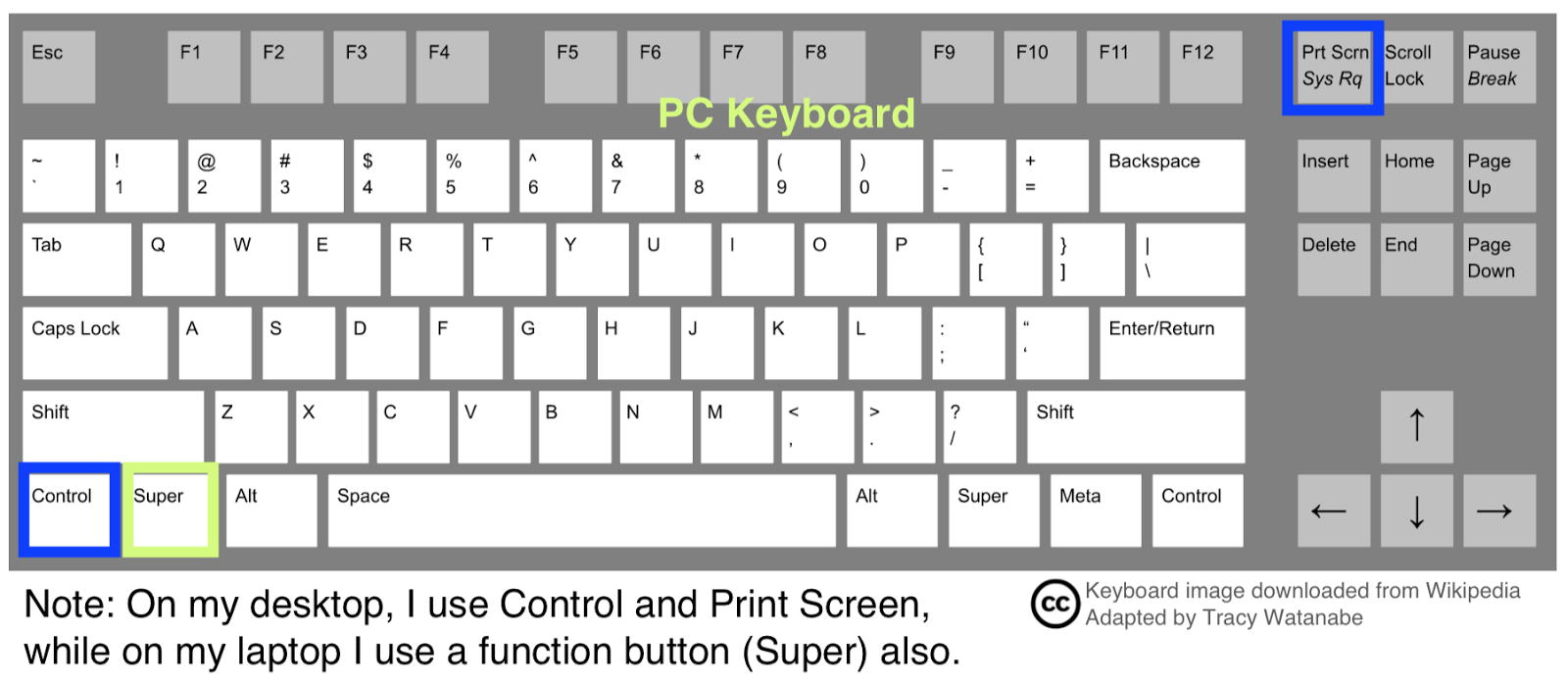
One question I'm asked on occasion is, "How do you capture a copy of what's on your screen?" The procedure differs a little depending on the device. The devices I most frequently use are listed below. On PCs, this is often how I'd do it: Press the “Print Screen” key on the top right of my keyboard. Then open my email, PowerPoint, or Paint. Press CTRL + V to paste the image. Decide if I need to save the image (or crop the image). If so, I like using Paint. On my Mac, I'll: Press Command, Shift, and 4 at the same time. Then pull the crossbars down and around the image you want to capture. You’ll find it on your desktop as a Screenshot. On an iPad, I'll: Press the sleep button and the home button simultaneously. It will save in the Camera Roll album (see icon below). Final thoughts Screenshots are valuable when creating presentations or explaining something from the screen. For example, if there is an error message...


.jpg)

.png)