I started with my 4 year old's experience with my iPhone and am moving on to general information. Later, I'll blog my 9 year old's favorites.
The best site I learned about is
I Education Apps Review. It breaks Apps into categories which makes it easy to check out!
1) Why iTouch? State Tech Standards dictated that all Primary have touch screens, so it was the biggest bang for the buck. They also started it as an ESL initiative and then as a Special Ed initiative, in addition to their one-to-one initiative.
2) Purchasing considerations? They had to get quotes for iTouch devices (8G), skins, covers, 20 unit sync/charging stations, and apps. (They found out after-the-fact that you can purchase them with a built-in screen cover for $5 and they wished they had done that). They would use a PO to buy bulk purchases straight to Apple which would automatically qualify them for the 50% educator discount. The
App Store Volume Purchase Program site was very helpful in this process. Since they were a PC district, they discovered that the 20 unit charging station wouldn't sync automatically and would only charge some of them at once and not all 20.
3) Account considerations? Teachers had to have separate work and personal accounts. They had to educated the teachers on how to backup their Apps (especially before reimaging the computers over the summer).
4) Professional Development? They spent 6 hours with the teachers before giving them their iTouches. Teachers set up one of their own iTouches from start to finish (the rest of the class set was to be done on their own time). They put on their own skins and covers, set up their work iTunes accounts, set up iTunes U accounts, learned how to convert their Power Points, use Voice Memos, download apps and how to sync. They were also taught tips on classroom management with the iTouches, accountability, and locking them up and checking that all are accounted for. They used a notepad and Doodle Buddy for checking them out. (Note: they haven't sent them home with their kiddos and aren't planning on it yet).
Setting up their Accounts:
They discovered that there is one way to set up a free account and it they had to do it in this order:
1) Go to iTunes App store.
2) Click on a Free App (any will do), then create account (it's the only way to get a free account according to Mansfield ISD).
3) Go through the set up, but on the last option to create account when it asks for credit card, you select none.
Converting PowerPoints from PC:
They spent time on learning how to convert their Power Points for the iTouch (a little different process for PC than just the click of a button on a Mac). To convert they had to either save as a jpeg image and renumber the slides as 01 instead of 1 for them to remain in the correct order. Or, they could convert them to mp4 (using MOYEA) and run them as movies. They also learned how to stream video from Discovery ED. Anything that was EDITable, they could download as a QuickTime movie, and import to their iTunes library, then convert it to a mp4. They also used Camtasia a lot because it would convert it for them.
Using Voice Memos:
They taught the teachers about collaborative story building, podcasts, and recording lectures/lessons through this feature. They also taught them about iTunes U and Ask A Biologist through ASU's IDEAL.
Syncing:
It was a difficult process but they learned some shortcuts that they couldn't do without. Shortcut #1) They used
DropBox, a free app to drag and drop all files and could be stored in the cloud. It was an awesome solution to syncing because you'd just drag and drop the file and you can use the same account for multiple devices. Shortcut #2) They'd use the Bump App and students could pass on what they have by just bumping the two iTouches together.
5) What else did they need to know about purchasing apps and iTouches?
- For right now, their Apple Rep told them that you can buy the app once per classroom and sync on the classroom devices. However, many in the audience heard that wasn't the case. What I gathered was there is a date coming up where licensing will have different parameters now that more and more are using apps in schools. Each app has its own fairuse and policy, so it will depend on the app. Specifics? I don't know, but if you have any info for me, I'd love to hear about it.
- Many apps need a wireless internet connection. Apparently there are some issues with some of the apps and Lightspeed. They haven't resolved the issues yet, but are working on them.
- The iTouches have uniform settings and passcodes for students to log in with.
- They purchased headphones instead of sharing ear buds (although if they had earbuds, they could have used babywipes to clean them off). However, I remember a conversation with an OT in our district who was adamant about not using earbuds with kids because their hearing won't develop correctly otherwise.
- They recommend to really research what syncing cart to use and how many you will sync at once.
- Did I hear them say that you need an external microphone for the iTouch? I am not sure.
What I'm wondering is why just an iTouch? Why not an iPad or iPhone and get the capability of creating movies? You wouldn't need to turn the phone part on but could still use the internal microphone, the movie editing software built into the phone, and all the other features of the phone (iPod and Apps).
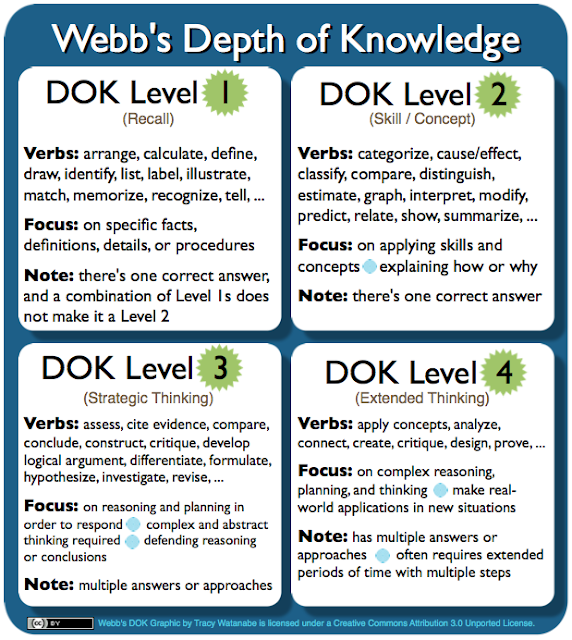
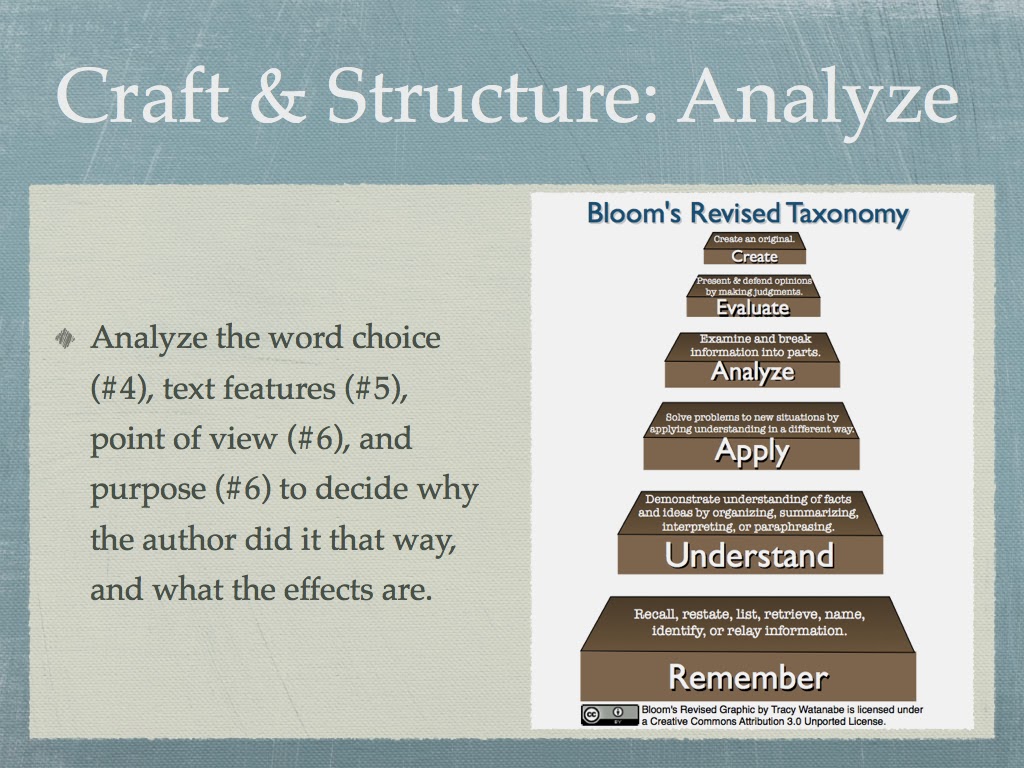
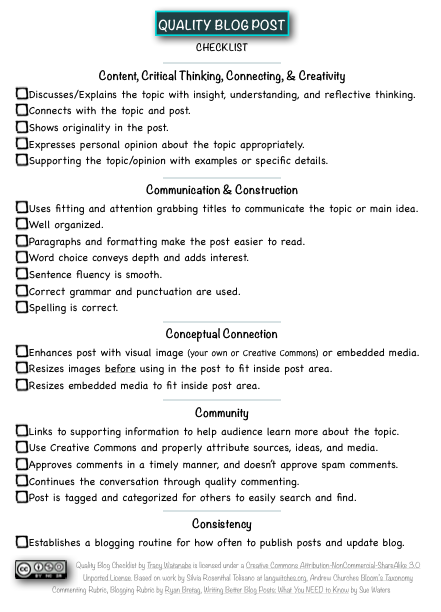
Thanks Shauna for recommending Tony Vincent's Learning in Hand site at http://learninginhand.com/ipodtouch .
ReplyDeleteThanks Chris Brogan for sharing insight to the file sharing issues on iPads/iTouches/iPhones at http://www.chrisbrogan.com/first-ipad-annoyance-file-sharing/.
ReplyDeleteGreat tips.
Here is a huge list of apps that I had in my notes from this conference. The list was generated by Mansfield. I do want to say, I'm pretty impressed with the list... and the fact that I typed all of this up on my iPhone, which is where I "take notes." =)
ReplyDeleteTop Favorite Apps:
Storykit
GFlash
Animoto
Periodic Table
The Weather Channel
Cambio
Doodle Buddy
Dropbox
Voice Memos (default app)
Voice Plus*
Dragon Dictation*
iTalk Recorder* (also need wireless - download iTalk Sync to PC)
* Need microphone
See http://www.iear.org/ For App Review
PreK and Primary:
Letter Recognition
ABC Phonics Animals Lite
Tozzle Lite
A Bee Sees
First letters and phonics lite
ABC phonics sight words
My first alphabet puzzle
Numbers and letters free
Letter peek lite
ABC Phonics Super Animals Alphabet
Game Free lite
My first words: Animals lite
Colors and Shapes
Toddler Teaser Shapes
Shapes and Color Game
Toddler Puzzle Shapes
Acute Shapes Flashcard Kids Game
Free Lite
Pickids Shapes
iPlay and Learn
iDoodle2 lite
Audio Colors Talking Baby Learning
Game Free
Toddler Colors
Baby’s First Petey the Paintbrush Lite
iLearn 4 Tots Lite
Numbers and Counting
Pre K Safari Lite
123 Tracer and More Lite
Infant Arcade: Numbers lite
Kids Number Game
ABC Match Lite: Letters and Numbers
My First 123
iPlay & Learn
Number Fun Time!
123 Animal Phone Lite
Math Free
Bubble 123 Free
Joy Tots Adventure Lite
Podcasts
Children’s fun storytime podcasts
Sesame Street podcasts
Hooked on Phonics
Miscellaneous
iTalk Lite
Story Kit
Elementary and older:
Cool Math Apps
FREE
Molecules
Math Drills Lite
Basic Math
Pop Math Lite
Math Quizzer
Math Tutor lite
Times Table Free
Awesome Flashcards FREE
(Addition, Subtraction, Multiplication, Division)
PAID
MathTube (need WiFi)
Graphing Calc
Kids Math Fun (specify grade
level)
FlashMath
MatheMagic – Mental Math
Tricks
Cool Science Apps
FREE
Molecules
Science Glossary
iSeismometer
Science Facts Lite
Periodic Lite
Video Science
Bistro Science
A Science Quiz
PAID
The Chemical Touch
Science Tube
10,000 Facts
Cool Apps for High School
Google Earth
Stanza
iTranslate – Ultimate
3D Brain
eTextbooks
USA Factbook (Free)